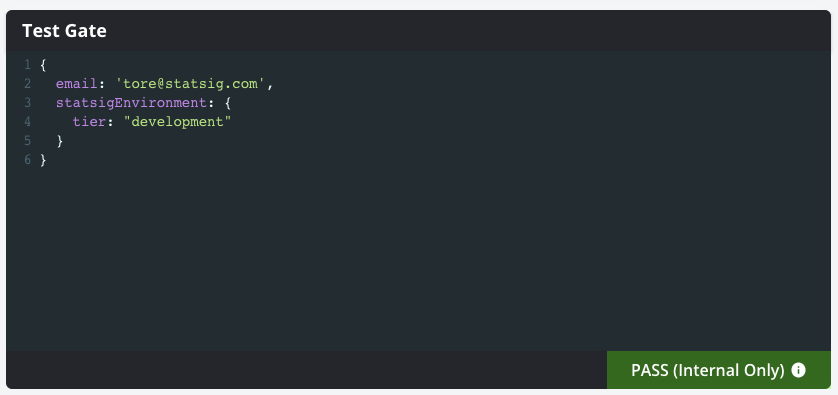Step 1: Creating a Segment
Start by navigating to the “Segments” tab in the console:
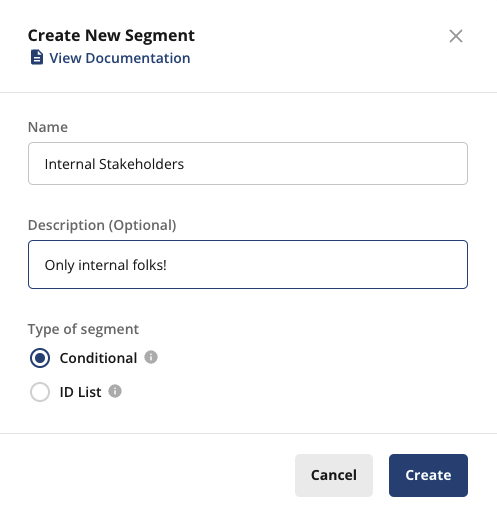
- “Conditional Segments” which operate on a similar set of conditions as Feature Gates and Dynamic Configs
- ID Lists, which allow you to predetermine larger lists of userIDs or a particular customID to pass the segment.
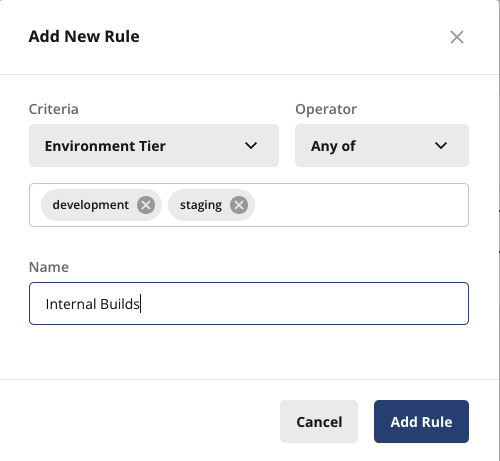
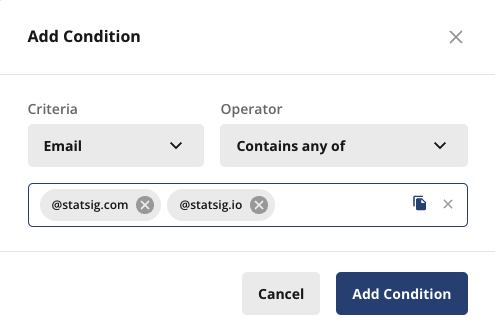
If you wish to create multiple conditions where any of them can pass as an OR operation, you can add a new rule. ::: Don’t forget to “Save Changes” after adding those! Your Segment should look like this:
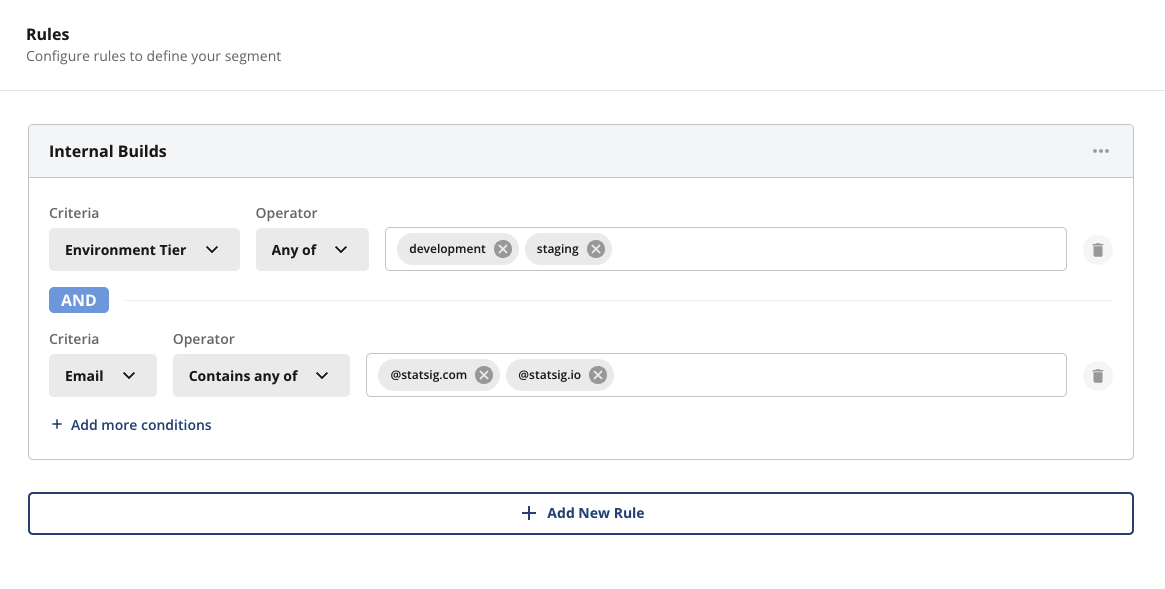
Step 2: Using a segment
Now, lets make a gate for our new feature, “Landing Page Redesign”. Navigate to “Feature Gates” and click “Create New”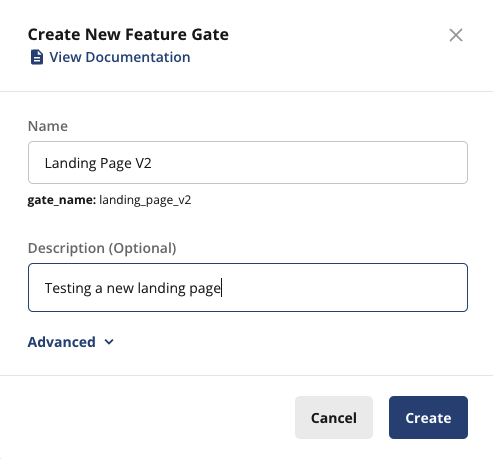
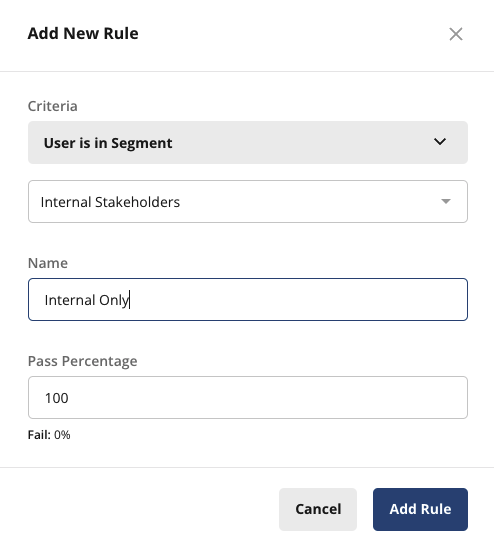
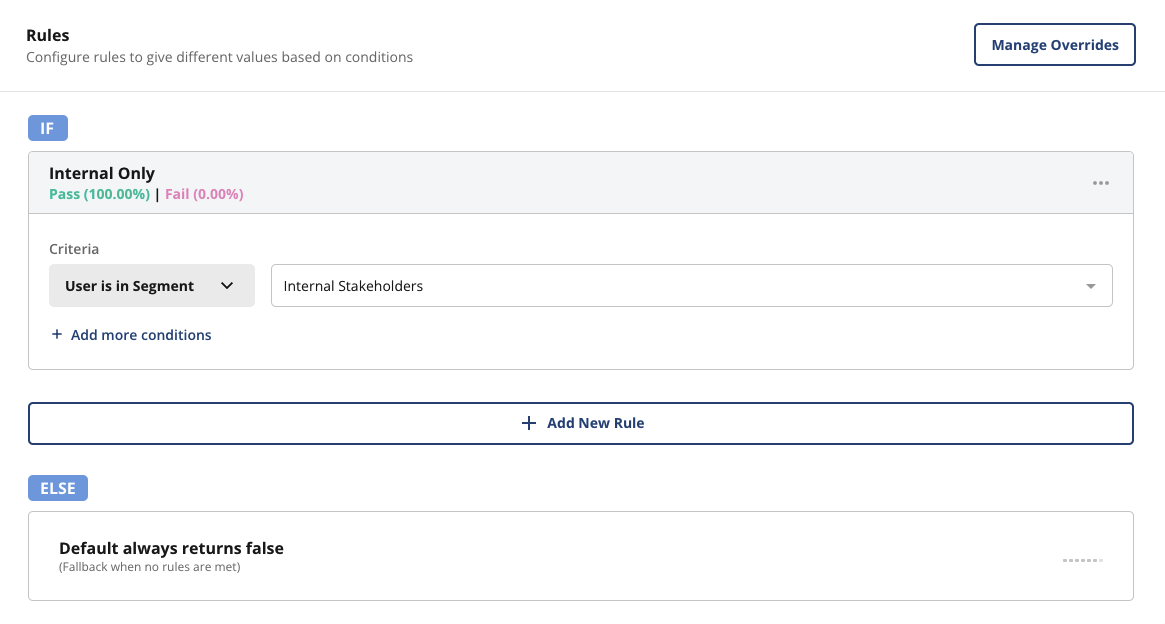
Step 3: Test it!
Fill in the test gate console with any random user input. You won’t be able to get this gate to pass until you pass in a user with an email ending instatsig.com or statsig.io AND a development or staging environment like this. If you remove either of those, you should see it fail.