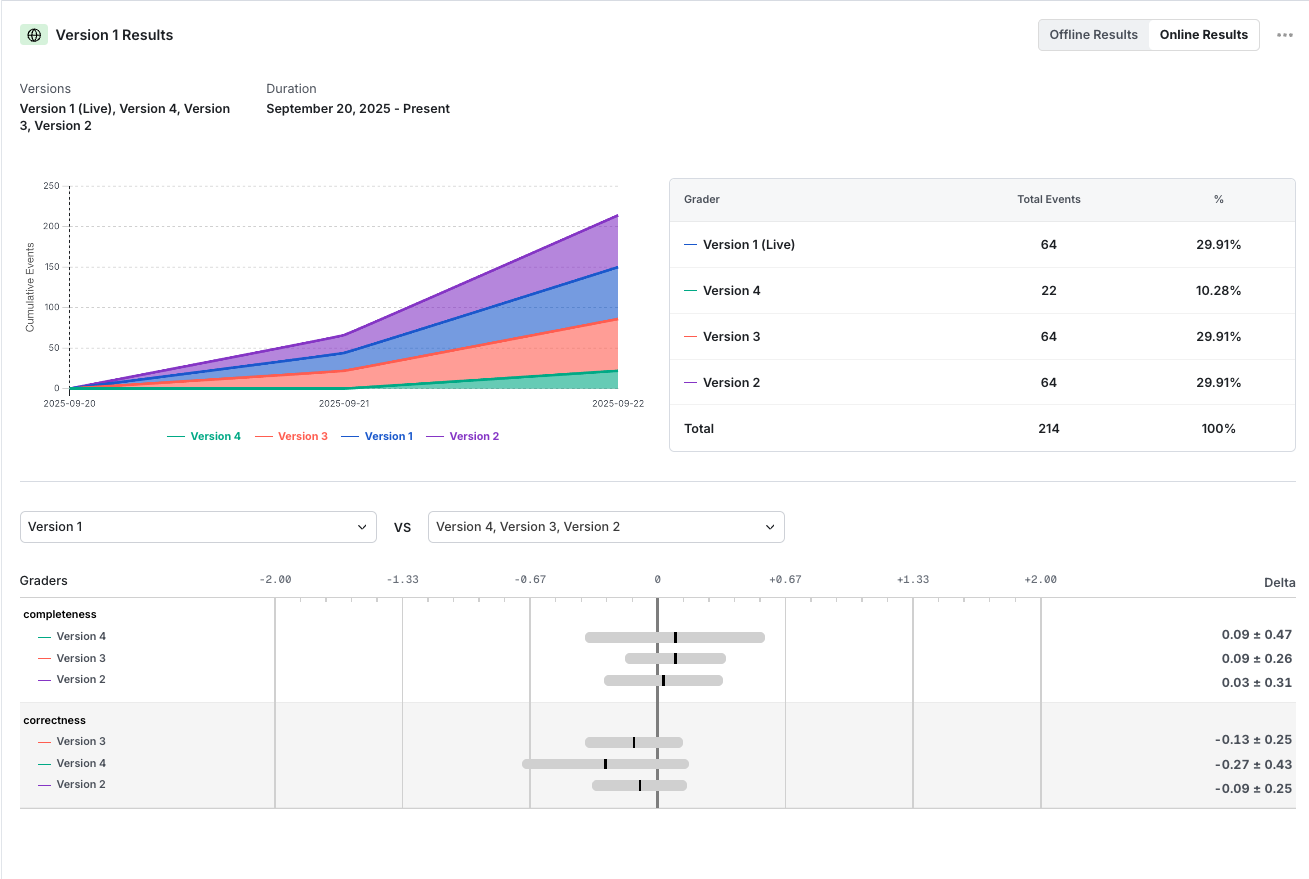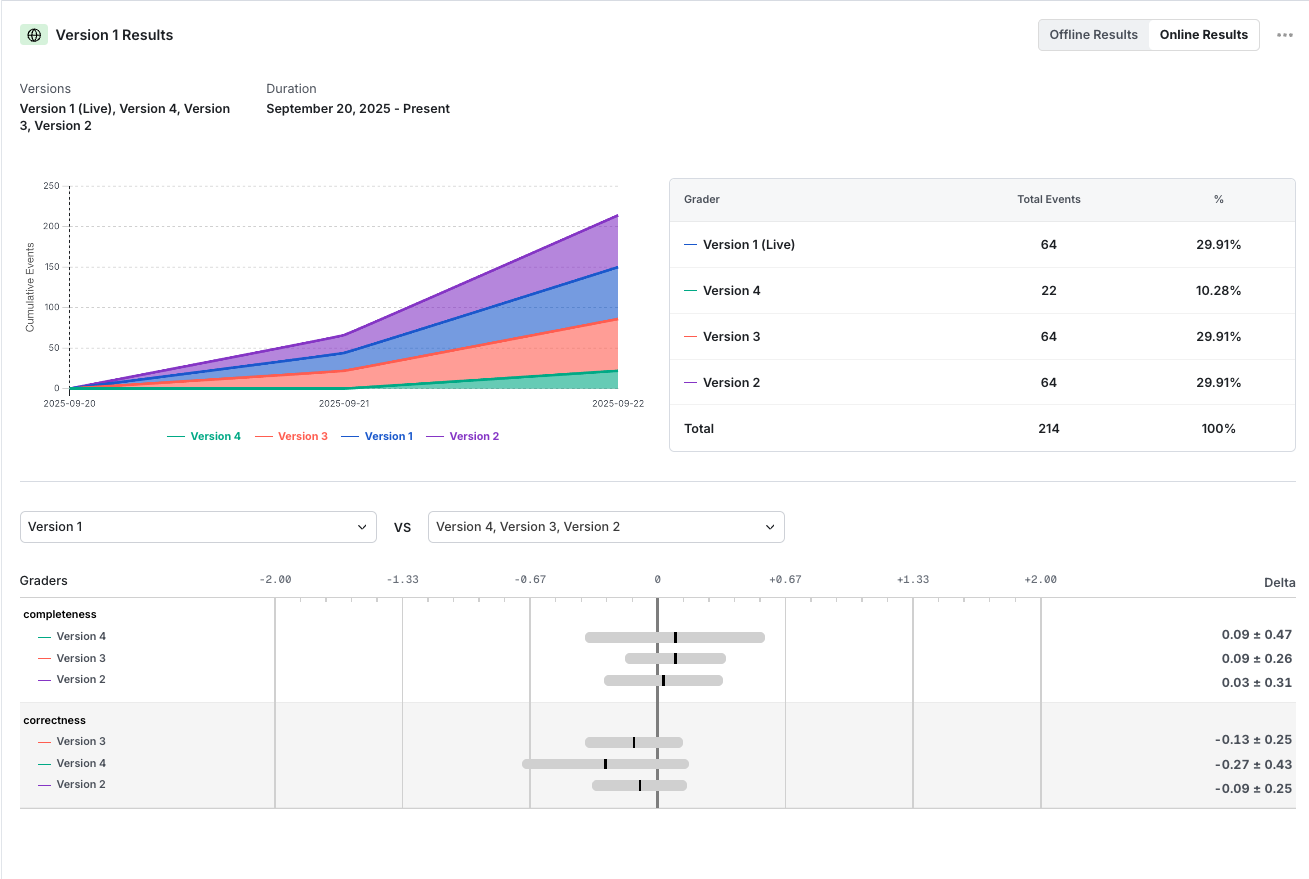What are Online Evals
Online evals let you grade your model output in production on real world use cases. You can run the “live” version of a prompt, but can also shadow run “candidate” versions of a prompt, without exposing users to them. Grading works directly on the model output, and has to work without a ground truth to compare against.
Steps to do this in Statsig -
- Create a Prompt. This contains the prompt for your task (e.g. Summarize ticket content. Don’t include email addresses or credit cards in the summary). Create a v2 prompt that improves on this.
- In your app, use and produce model output using the v1 and v2 prompts. The output from v1 is rendered to the user; the output from v1 and v2 are judged by an LLM-as-a-judge.
- The grades from v1 and v2 are logged back to Statsig and can be compared there.
Note: Online Evals is currently in beta. If you’re interested in this feature, reach out to us on Slack!
Create/analyze an online eval in 15 minutes
(Coming soon: How to start an online eval in 15 minutes)
-
Live prompt is the version actively served to users.
-
Candidate prompts are not shown to users but still served to your code. The user’s input is still processed against them, and their outputs are logged and graded alongside the live version.
-
Draft prompts are the offline prompts you will iterate on in console, before deciding that you want to serve them. In order to start serving them, you should promote them to “Candidate” or “Live”
-
Archive prompts are inactive versions that are not iterated on and kept offline.
Prompts that you can access in code will comprise of the Live version and Candidate versions.
 2. Load your prompts in code and run completions on user input
In the example below, we demonstrate how to integrate your prompts in your application using the Statsig AI SDKs. Once you grab your Live or Candidate prompts, pass in the approriate values to replace your macros in your prompt ({{input}} should be replaced by the user input).
You can then run completions on each of these prompts.
2. Load your prompts in code and run completions on user input
In the example below, we demonstrate how to integrate your prompts in your application using the Statsig AI SDKs. Once you grab your Live or Candidate prompts, pass in the approriate values to replace your macros in your prompt ({{input}} should be replaced by the user input).
You can then run completions on each of these prompts.
const prompts = statsigAI.getPrompt(user, "ai_config_name");
// get the live prompt
const livePrompt = prompts.getLive();
// get the candidate prompts
const candidatePrompts = prompts.getCandidates();
// get the live prompt messages
const livePromptMessages = livePrompt.getPromptMessages({ input: userInput });
// run completions on your live prompt and show the output to the user
const liveOutput = client.completions.create(
my_model,
livePromptMessages,
(temperature = livePrompt.getTemperature())
);
// simulateneously run completions on the candidate prompts to get their output
// Log the results of the eval
statsigAI.logEvalGrade(user, livePromptVersion, 0.5, "my_grader", {
session_id: "1234567890",
});